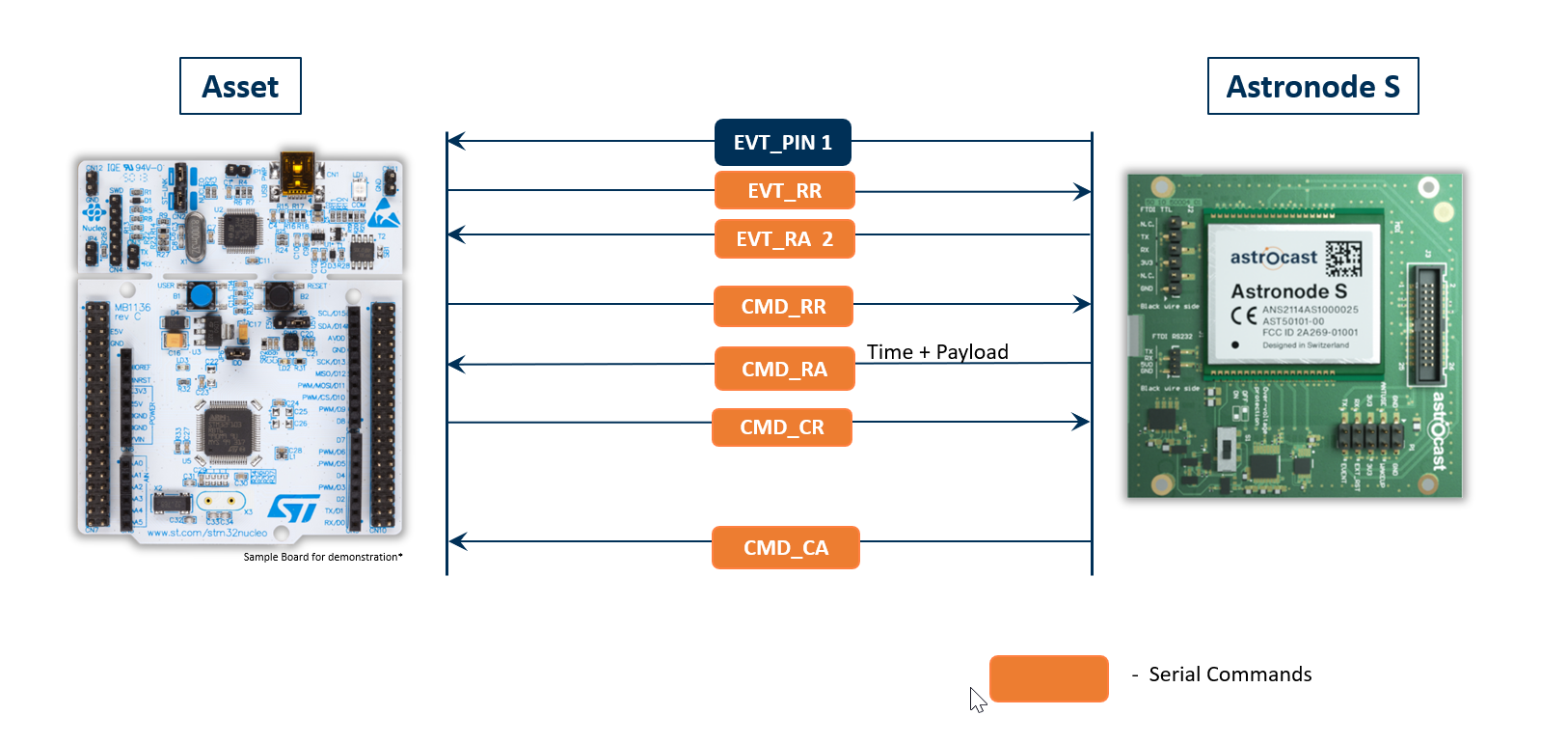Send a downlink command
Learn how to remotely change the configuration of your asset
1. Create a downlink command
- Go to the Astrocast Portal.
- Click on
Commandsin the sidebar. - Click on
➕to create a new command. - Select the
device, set anexpiration date, add areferenceand thedatato sent. - Click on
Create.
2. Wait for the downlink command to be sent
- Go to the Astrocast Portal.
- Click on
Commandsin the sidebar. - Check the Status column: it must be
Sent.
3. Send an uplink message
In order for a downlink comand to be sent from a satellite to an Astronode S, the Astronode S must have at least one uplink message in the module's message queue. This ensures that the module is discoverable by the satellite.
To send an uplink message, please refer to: Sending your first message
4. Confirmation of reception
Once the downlink command is successfully received by the Astronode S, the status in the Portal/API changes to Received.
5. Read Downlink Command from Astronode S
Once your downlink command has been successfully received by the Astronode S, the natural next step is to communicate this message to your Asset. The following flow chart depicts the communication flow between your asset and the Astronode S, in order to forward the received Downlink command.